Updated on 25/08/2015:
– New Simulator Version 8.3 as OVF updates
About this Post
This post should give you an easy starting point to work with the NetApp DataONTAP Simulators and to install a lab demo environment.
It shows how to setup a single node Clustered Data OnTap Simulator. If you need more f.e. for SnapMirror/SnapVault just deploy more of them in the same way.
Pre-Requirements
You need at least 1 network/subnet for the 4 used Ethernet Ports of the simulator. You can connect all 4 network cards of the appliance to the same network.
You need round about 15 free IP addresses for the management and data ports.
You need VMware Workstation or VMware ESX Server.
IMPORTANT: The main idea behind the simulator is to simulate NetApp Storage Systems.
Getting the required Software
- Login to support.netapp.com with your credentials
- Go to “Download – Software” and click on “Data ONTAP Simulator”
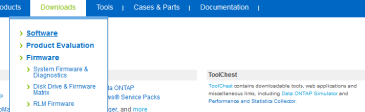
- Select “Simulator 8.x”
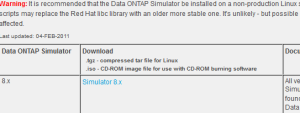
- Download your required OFV template for VMware Workstation or VMware ESX
Download the licenses as well.
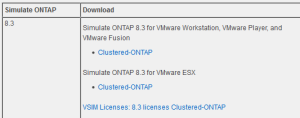
Importing the virtual appliance to Workstation or ESX
As soon as we have downloaded the OFV template we are now ready to deploy the Simulator.
- Different ways to import the virtual appliance
- When using VMware Workstation
- Open Workstation and click “File-Open”
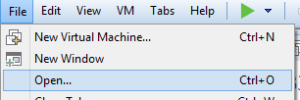
- Browse the path to the OVF and click “Open” to import the VM in VMware Workstation.

- Open the VM Settings of the imported VM by clicking “Edit virtual machine settings”
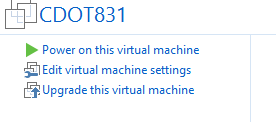
- Change all Network Adapters to the same Network. In our case we do a simple deployment and we don’t use different Networks.

- Open Workstation and click “File-Open”
- When using VMware ESX
- Login to you VMware ESX or vCenter
- Click on “File – Deploy OVF Template” and navigate to your downloaded OVF template.

- Import the template by entering a name and the required fields.

- At the Network Mapping map all adapter to the same network segment as it is the easiest way to work with the simulator.

- When using VMware Workstation
First time boot of the Simulator and base configuration
Now that we have registered our system it’s time for the first boot and base configuration.
- During the first boot of the Simulator please wait for the promt “Press CTRL+C for special boot menu” and then press CTRL + C
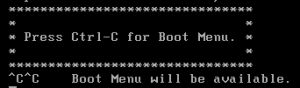
- When the special boot menu appears please choose option “4 – Clean configuration and initialize all disks” to clean the system
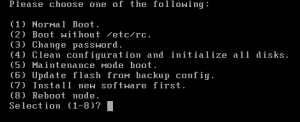
- Confirm the warnings with yes.

- Wait until the wipe is finished – will take some time – and you see the following messages on the console.

- Type “yes” on the first question

- Enter the following information’s for the Node:
Enter the node management interface port [e0c] Press Enter or type e0c
Enter the node management interface IP address: Enter your IP Adress
Enter the node management interface netmask: Enter your Netmask
Enter the node management interface default gateway Enter your default Gateway - After the node information’s you should be forwarded to the cluster setup. If not please login using “admin” as user and execute “cluster setup”
- Enter the following information’s for the Cluster setup:
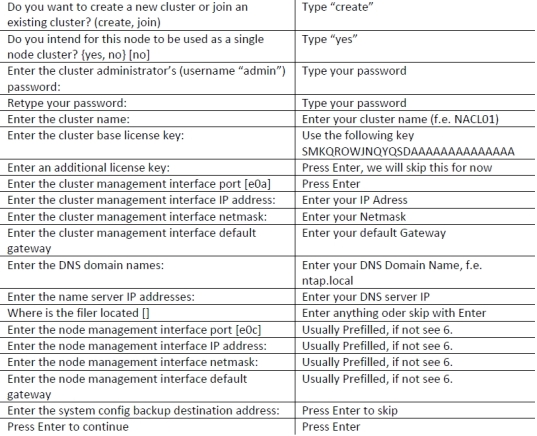
You have now finished the first setup tasks for the simulator. - Log in to your Simulator using SSH (f.e. putty) and the cluster management IP address.
- Install all licenses for the simulator
- VMware ESX licenses
license add -license-code CAYHXPKBFDUFZGABGAAAAAAAAAAA
license add -license-code APTLYPKBFDUFZGABGAAAAAAAAAAA
license add -license-code WSKTAQKBFDUFZGABGAAAAAAAAAAA
license add -license-code CGVTEQKBFDUFZGABGAAAAAAAAAAA
license add -license-code OUVWXPKBFDUFZGABGAAAAAAAAAAA
license add -license-code QFATWPKBFDUFZGABGAAAAAAAAAAA
license add -license-code UHGXBQKBFDUFZGABGAAAAAAAAAAA
license add -license-code QLXEEQKBFDUFZGABGAAAAAAAAAAA
license add -license-code GCEMCQKBFDUFZGABGAAAAAAAAAAA
license add -license-code KYMEAQKBFDUFZGABGAAAAAAAAAAA
license add -license-code SWBBDQKBFDUFZGABGAAAAAAAAAAA
license add -license-code YDPPZPKBFDUFZGABGAAAAAAAAAAA
license add -license-code INIIBQKBFDUFZGABGAAAAAAAAAAA - VMware Workstation license
license add -license-code YVUCRRRRYVHXCFABGAAAAAAAAAAA
license add -license-code WKQGSRRRYVHXCFABGAAAAAAAAAAA
license add -license-code SOHOURRRYVHXCFABGAAAAAAAAAAA
license add -license-code YBSOYRRRYVHXCFABGAAAAAAAAAAA
license add -license-code KQSRRRRRYVHXCFABGAAAAAAAAAAA
license add -license-code MBXNQRRRYVHXCFABGAAAAAAAAAAA
license add -license-code QDDSVRRRYVHXCFABGAAAAAAAAAAA
license add -license-code MHUZXRRRYVHXCFABGAAAAAAAAAAA
license add -license-code CYAHWRRRYVHXCFABGAAAAAAAAAAA
license add -license-code GUJZTRRRYVHXCFABGAAAAAAAAAAA
license add -license-code OSYVWRRRYVHXCFABGAAAAAAAAAAA
license add -license-code UZLKTRRRYVHXCFABGAAAAAAAAAAA
license add -license-code EJFDVRRRYVHXCFABGAAAAAAAAAAA - Enter the following commands to complete the base installation
To get your nodename (used as <NODE> below) type “node show”.
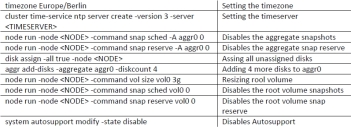
Reboot your system with the command “reboot”.With that the base configuration is finished.
- VMware ESX licenses
I hope the post helped you working with NetApp OnTap Simulator.
Any feedback or comment is welcome.

This was very helpful. I am a new NetApp user and have been looking for a platform. The NetApp website should have instructions like this when we download the simulator.
Thanks for all of your hard work putting this together.
LikeLiked by 1 person
Hi Mike,
thanks. Great to hear that my how to was useful for you. Feel free to retweet and share.
Stefan
LikeLiked by 1 person
I logged as guest user and try to download simulator on netapp site its saying you are not authorised , do we need to have active subscription with netapp to download the simulator ?
LikeLike
Hi Anand,
that’s a very good question. Never tried is with Guest User.
Maybe drop NetApp a message on Twitter to get the answer.
LikeLike
Great post on how to install and optimize the NetApp simulator thanks.
I’ve posted an update to cover the ONTAP 9 simulator here:
http://www.flackbox.com/netapp-simulator/
LikeLike
[…] chef solo deployed. If you need help with either of these, please check out these great resources. NetApp Setup // Chef Quick […]
LikeLike
[…] releasing a post on how to run the setup with Data ONTAP 8.3 (please find here) I thought its worth to write another one as NetApp really changed the simulator in terms of […]
LikeLike